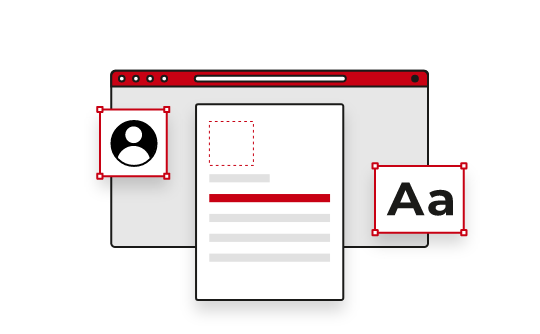How can I edit a PDF file for free?
Online PDF Editor
-
Go to PDFescape Online PDF Editor.
-
Upload your PDF files online.
Now you can add text, shapes or photos, your signature, or even edit and download PDFs to your needs with the tools. Completely online for PDF editing, PDFescape is FREE to use.
PDF Editor for Windows
-
Download PDFescape Desktop for Windows.
-
Open the Desktop version, select your file, then choose to edit PDF documents by using the tools as you want.
Here you'll get all the FREE online tools, plus, you can convert, compress, and merge documents, add page numbers, AND edit your text and images in the Premium Version!
Learn more about PDF Editor
PDFescape is the FREE software and PDF converter you need to help you format pdf documents and create pdfs online. Share links to other PDF online pages or content, change PDF information tags, encrypt contents using passwords, add pictures, or even sign your PDF document using your scanned signature.
FAQs
Can I edit text in a PDF for free?
-
To edit PDF files online, open your pdf document with PDFescape and click on the Text Button in the Insert Tab within the tools to change your PDF text.
-
Click on the document where you want to insert or delete existing text and wait for your cursor to appear.
-
Drag to create an editable text block if you are inserting text. Add text.
-
Type the desired text, or delete existing text by selecting it and pressing your backspace key. You can also highlight text, convert PDFs, edit PDFs, save your file and even insert an image file.
Can you convert PDF to edit with PDFescape?
-
Open your PDF file with PDFescape, the PDF editor tool.
-
Click the "Insert" Tab at the top of the left-hand panel.
-
Use the tools within the Insert Tab to add a text block, edit pdf text, or update font size using selections from the Text Format drop-down list.
-
Move, add, replace, or resize pictures using the Image Button in the Insert Tab.
Are all PDFs editable?
PDFs are editable, but some may be password-protected, making them a read-only format. This means, anyone can read your PDF, but only some people have the power to edit. It's a good idea to protect sensitive information. You can use PDFescape in order to password protect yourself.
How do I edit a PDF in Chrome?
In Chrome, open PDFescape. You can then make changes to files online by uploading or adding a photo file, Word documents, add text, add comments, or you can even drop items straight into PDFescape.